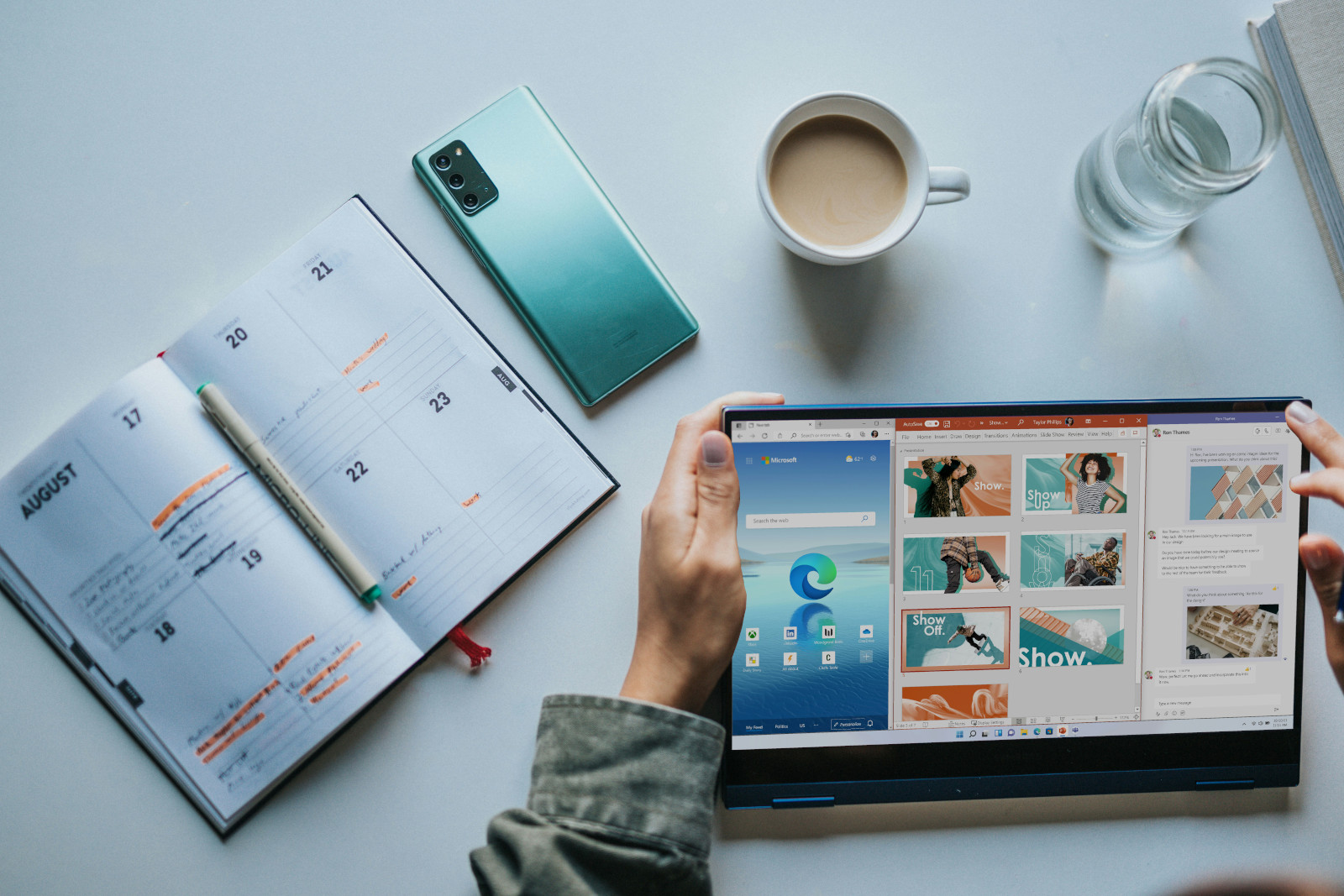
Time is precious. Organization is key. As administrative professionals, we know that tools promoting efficiency are paramount. Which is why Microsoft Office 365 is considered the unsung hero in the workplace – Word, Excel, Outlook, each system has evolved into an indispensable toolkit for navigating modern office life.
Its true power lies not just in features, but in the mastery of tools by Executive Assistants. It allows users to orchestrate workflow with precision, leveraging functionalities to streamline tasks, communicate effectively, and ultimately drive productivity. In this blog, we will dive into the pivotal role Microsoft Office plays in the workplace, and uncover the keys to unlocking its full potential.
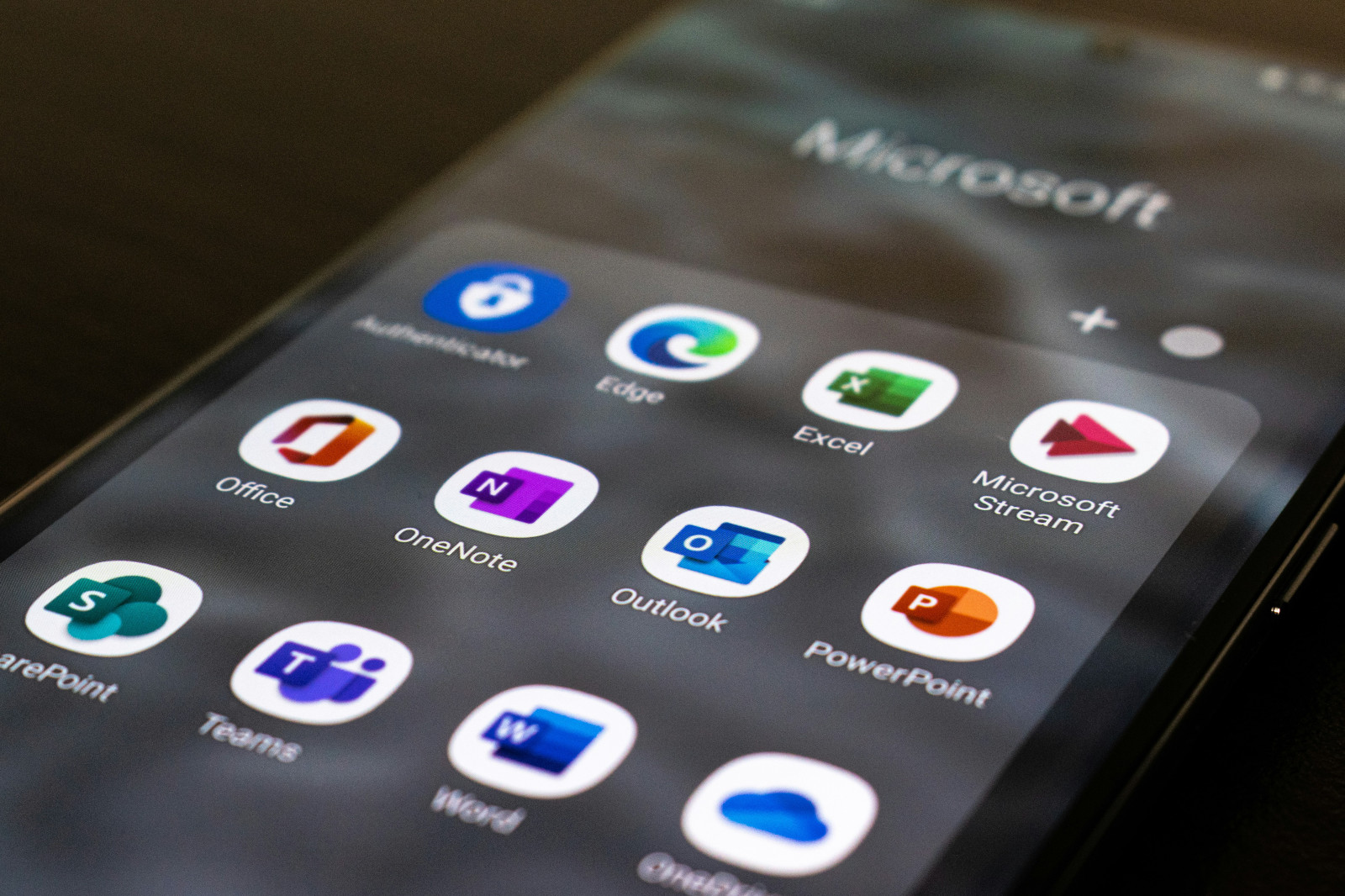
Tips for using Microsoft Office as an EA
- Master the Basics
If you haven’t already, familiarize yourself with all features of the whole suite, including Word, Excel, PowerPoint, and Outlook. This includes formatting documents, creating spreadsheets, designing presentations, and managing emails effectively. Figuring out the basics will set you up for success as you move into more specialized territory. - Utilize Templates
Take advantage of the built-in templates that the program offers. They are user friendly, while saving time and maintaining consistency in your work. Templates can be used for documents, spreadsheets, presentations and email messages. This can be especially beneficial when it comes to meeting minutes. We have some great tips for writing those here. - Learn Keyboard Shortcuts
Shortcuts are efficiency’s best friend. They’ll help you whip through common tasks quickly, saving time and navigating Office applications more efficiently. Here are some of our go-to’s for each program within Microsoft Office 365:
| Microsoft Word |
| Ctrl + N: New Document
Ctrl + O: Open Document Ctrl + W: Close Document Ctrl + Home: Move to the beginning of the document Ctrl + End: Move to the end of the document Ctrl + L: Left-align text Ctrl + E: Center-align text Ctrl + R: Right-align text |
| Microsoft Excel |
| Ctrl + N: New workbook
Ctrl + O: Open workbook Ctrl + S: Save workbook Ctrl + Home: Move to cell A1 Ctrl + Arrow keys: Navigate to the edge of data regions Ctrl + Shift + Arrow Keys: Select data Ctrl + D: Fill down Ctrl + R: Fill right |
| Microsoft PowerPoint |
| Ctrl + N: New presentation
Ctrl + O: Open presentation Ctrl + S: Save presentation Ctrl + Home: Move to the beginning of the presentation Ctrl + End: Move to the end of the presentation Ctrl + M: Insert a new slide Ctrl + D: Duplicate the current slide Ctrl + F5: Start slideshow from the beginning |
- Organize Files and Folders
Keep your files and folders well-organized on your computer, as well as in cloud storage (OneDrive, SharePoint, etc.) Create a logical folder structure that works for you, and use descriptive file names to easily locate documents when needed. You can read more about keeping your digital workspace organized and tidy here.
- Collaborate with Others
Take advantage of collaboration features in Microsoft Office applications to work seamlessly with colleagues. Use features like track changes in Word, shared workbooks in Excel, co-authoring in PowerPoint, and shared calendars in Outlook to collaborate effectively. We especially encourage collaboration when managing calendars effectively. Here is another blog post with great tips on doing so.
- Stay Updated
This one is important to maintain! Keeping Office applications up to date and installed will ensure you have access to any new features, performance improvements, and security fixes.
- Attend Training Sessions
Take advantage of continuing education sessions that provide training, online tutorials, and resources. You’ll know all about any new features that have been added, and improve efficiency in performing tasks in the future. We have a wide variety of tips and tools within our network at The Admin Community. Join today and get instant access to proven training options!
- Customize Your Workspace
Customizing provides a place for your preferences and workflow to best work for you. Adjust settings, personalize toolbars for frequently used options, and create custom templates to optimize your productivity and user experience. You’ll know exactly where everything is, and have it all placed exactly where you like it.
“The first rule of any technology used in a business is that automation applied to an efficient operation
will magnify the efficiency. The second is that automation applied to an inefficient operation
will magnify the inefficiency.” – Bill Gates
Each application within Microsoft Office offers a wealth of features, ready for you to harness their capabilities. Being a “master” of each will take dedication, practice and a commitment to continuous learning. But by implementing these tips and shortcuts, you’ll not only enhance productivity – you’ll position yourself as a reliable and exceptional Executive Assistant. With each click and keystroke, we’re empowering ourselves to excellence.

Join the Community
Ready to advance your career, while fueling professional growth among like-minded peers? The Admin Community is a place where administrative professionals come together to grow, learn, and thrive.
Contact us today to join The Admin Community! We look forward to meeting you.